How to Factory Reset Your HP printer?
HP is the industry-leading company when it comes to delivering high-quality printers. Their products are designed to suit the printing requirements of both household and office users. Their printers are awesome except when it gets stuck and stops printing. There are several issues like connectivity error, computer not detecting the printer, etc. You may eventually require to do a factory reset of your HP Printer to troubleshoot the issues that you are encountering with the printer. This blog provides a step-by-step solution to reset your printer to its default settings.
Reset and Restart
Resetting your HP printer is the last resort while dealing with printing issues but it is often useful to resolve your problems. If you reset your HP printer, it won’t reset the page count, language, or tray size. In order to restore your HP printer to its default settings, follow the steps given below:
- First, turn off the printer and then disconnect the power cable of the printer for at least 30 seconds and then reconnect it back.
- Turn the printer on and then from the screen of your printer, go to the Setup menu.
- In the Setup menu, click on the Tools option.
- Then click on the Restore Factory Defaults tab.
- After clicking on the Restore Factory Defaults tab, you will be asked to confirm, “Do you want to continue?”. Tap on Yes to confirm reset.
- Your HP printer will restart.
After restarting, your HP printer would have reset itself back to the factory default settings. Your printer is now ready to use as per its original settings. Resetting your printer is sometimes as easy as clicking a button or a set of menu and options allowing you to easily restore the settings and sometimes it could be a little harder. But factory settings solve most of the issues pertaining to your Printer.
Source: PostMeReview

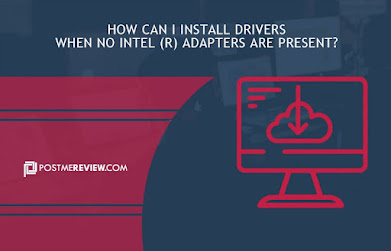
Comments
Post a Comment